Photo editors are made to open fast and edit your photos easily. The apps are usually easy to use, stable, and comprehensive. The software supports almost all images format. The most popular features and flip, crop, resize, and rotate.
Most photo editors are basic, offering only a few filters. These editors allow embellishing the photos before uploading them on social media. Professional photographers need a more powerful software. A large set of tools can bust your creativity.
Editing photos on Mac takes the illustrator skills to another level. Some photographers consider the Mac the best computer for photo editing. This means that this is the place for great editing applications.
Mac offers built-in photo editing applications. You can set white balance, adjust color, crop, remove unwanted blemishes and filters. If you are searching for tools to finish your photos, here is a list of the best photo editors for Mac.
Affinity Photo

This software goes beyond the price. It allows perfect creative control over the photos. Affinity Photo supports filters, unlimited layers, masking, and groups. It gives access to efficient tools, such as red-eye fix, blemish, dodge, clone. Another feature is the nondestructive auto-saving. You can undo everything you already have done. You can edit and be creative with Affinity Photo, whether you are a beginner or a serious illustrator.
Fotor Photo Editor

It is a straight-forward, simple picture editor. You can adjust contrast and color, add borders, shift your photos. You also can add text, use a few filters, from a toolbox on the right side. It is also possible to create collages of your best photos. Some consider Fotor Photo Editor a “light” Photoshop. I believe they right because you can work a lot without getting bogged down by complicated tools or buttons. Fotor is free to download.
Lightroom
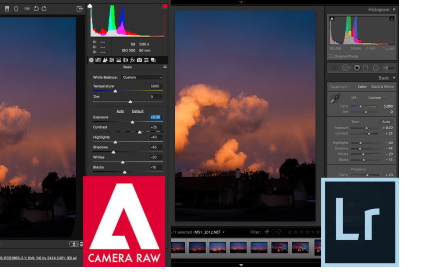
Adobe’s Lightroom pop’s up from the photo editors for Mac for good reasons. It is an essential software in the photo editing domain. If you need to manage a large photo library, you will have Adobe’s cloud storage space. You can do almost everything you need with Lightroom. It is possible to merge highlights and shadows, blend images, blur photos to look clear and crisp. You also can tint colors and add details. Your photos will stand out.
There are two versions of this software, a classic version, which is preferred, and the 2018 version. You can download Adobe Lightroom for free for 30 days to see how it works. If you’re happy with Lightroom, you can add this software to your Photoshop monthly subscription.
Pixelmator

This software allows merging two photos into one. In the meantime, you can edit each layer. It is possible to add gradients, shapes, filters, and tints. These spectacular features allow us to edit and change photos. You also have the possibility to mask and cut off areas of photos. This is the way to give you the chance to become more creative and control over the final photo. Like other photo editors, you can adjust saturation, color, level contrast, definition, and more. Pixelmator is an alternative to Photoshop, according to many users.
Gimp

We love Photoshop, but we don’t ever need all its complicated components. This is the moment when you can try Gimp. Just like Photoshop, Gimp gives the full control over editing your images. Gimp is an advanced photo manipulation program. It also has the necessary features to customize in detail the color reproduction. It is easy to add layers, tweak and edit colors, crop, and adjust contrast. You also can adjust saturation and much more. If you are terrified of Photoshop price, then Gimp is the best solution; it is free to download.
Snapheal

You can forget the nasty photobombs, thanks to Snapheal. This software is unique because it is about cleaning up a photo. The software can remove objects or small imperfections. The masking tool can be adjusted. You also can use a magic rope, clone stamp to have a great image. If you are a perfectionist, and you don’t like a distracting shadow in the background, Snapheal will do a great job for you.
Preview

You already know that Preview can’t do many things with Preview, such as adjust contrast, add filters or fi saturation. The best part is that you can crop an image, rotate it, adjust a photo, add texts, add shapes, or a signature. You also can export a photo in a different format. Preview is not perfect, but it can be used to make small changes to your images. The software is on your Mac.
Now we can ask if we really know Mac photo editor features. The built-in Mac photo editor is more powerful than many illustrators believe. For many years, Mac divided users into Mac fans and others that don’t love it. Mac performances can’t be ignored; video editing and photo adjusting are some of Mac’s powerful features.
Mac built-in photo editors
Mac’s photo editing application shave features from simple to complex. For different categories of photographers. Mac users recommend different photo editing software. Professionals prefer Photoshop. Some use Lightroom, very popular for Mac users. Mac has his default photo editor, named Photos. It is a built-in software. It is recommended for beginners and professionals who need to fix the photo quickly. A level up alternative is Luminar. It allows organizing, edit, store, and rate photos. The photo editor for Mac has the features we will analyze shortly.
Storing and viewing tools – the design is minimalist, like all Apple products. Photos allow storing, rate, and view group of images. The great advantage is the possibility to add images automatically to iCloud library. Some illustrators choose Photos to synchronize edited photos to their devices using iCloud. The feature works only on Apple devices.
Photos are often improved. The software makes groups of photos, based on place and time. The feature makes easy to find the photo you need in no time. Mac offers another chance: face detection. This feature allows seeing every photo of a person.
It is easy to edit using Photos. The features are intuitive. Users can flip, rotate, crop, or rotate an image. You can find photo editing tools that allow color control and sliders.
There are other third-party editing extensions users can find on the Mac App Store.
If you are admiring to be professional photographer, checkout Photography Tips and Tricks.

