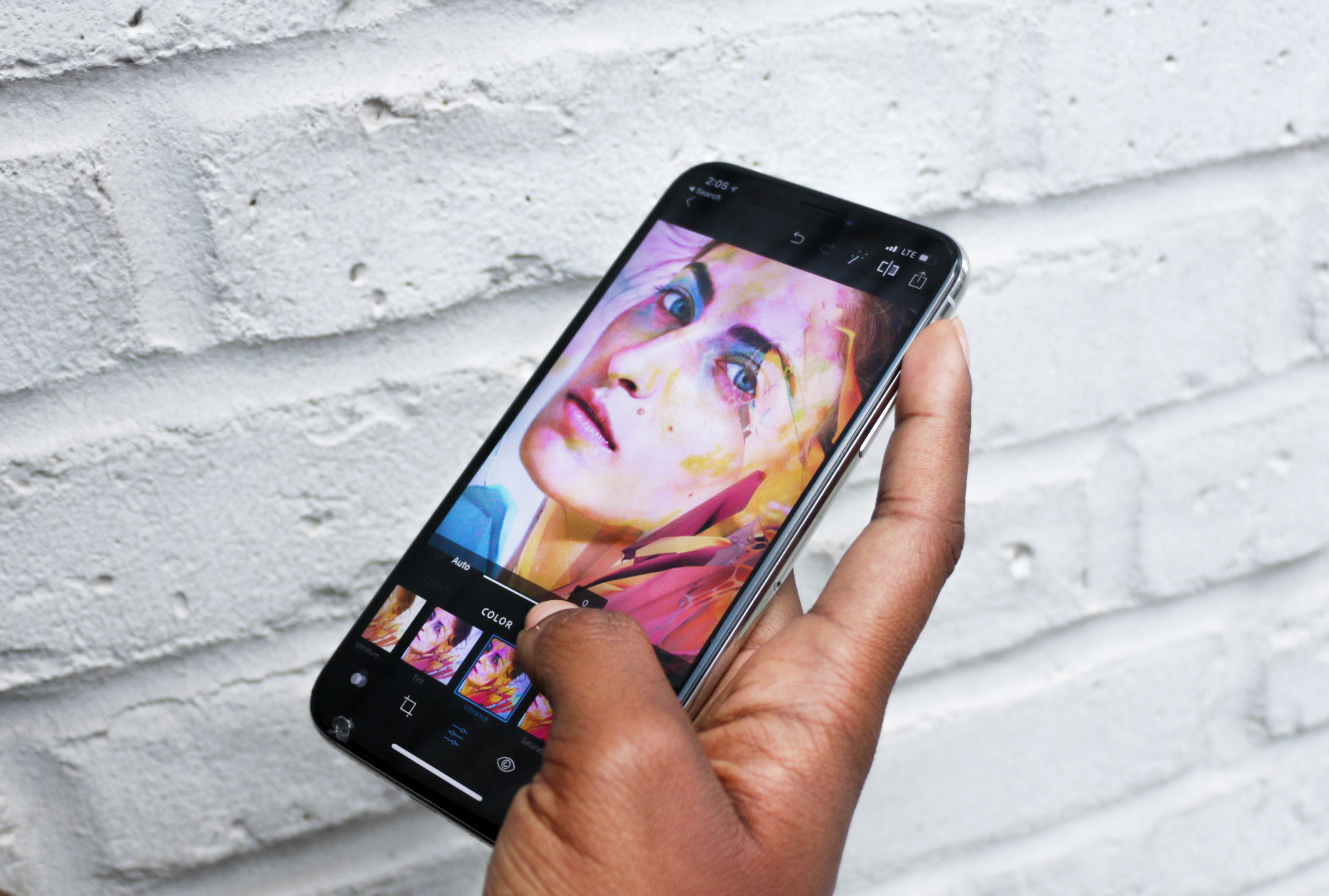The mobile device has essentially become an extension of one’s body. Wherever you go, whatever you do, from attending a special wedding to indulging in a midnight snack, your smartphone is always by your side. As technology improves every day, this device has become more than just a thing you use to keep in touch with people. Do checkout must know photography Tips and Tricks.
One such impact that mobile phone technology has created is that it has made even the simple novice, a pretty good photographer. Packed with all kinds of features and applications, your tiny phone can be so powerful and handy in terms of editing these pictures as well.
Here are some tips so that you can become a pro in your photography and editing skills and make the best use of your device.
Adjusting your screen before the click
This step is sort of a precaution. Fine-tuning the function of your touchscreen before clicking your pictures will help you in the end when you are actually going to edit it. This will enable you to attack all the super fine details as you have taken care of the major issues that may crop up at the beginning itself.

You need to access what settings you have kept for the color temperature of your screen. To ensure that all the colors in your pictures are consistent, try switching off the setting that makes your screen adapt to the brightness automatically. You can find the same in the Display settings on your mobile.
Photographing in the right angle
Most phones these days can identify faces and adjust the exposure before you click a photo. Use these features to your advantage by positioning yourself where the light falls on you or the subject you are photographing. During the day time this can be done by facing the sun, and during the night find some artificial light that you can stand close to. Doing this will highlight the necessary feature for you thereby helping your photo editing process even before you start.

Another thing you can do, which I tend to miss, is to set your device’s brightness to the highest level. This way you can take your picture clearly and you will not be fooled into thinking that the surrounding does not have sufficient lighting.
Adding filters before or after taking pictures
Filters are a great way to add that unique film of color on your photo when you take it. I remember this one time when I took a photo of people under some palm trees in this classic Sepia tone. The photo came out amazing and the tone in it gave a burnt effect on the photo, given an olden days vibe. It reminded me of the photographs you find in old albums that have aged and bring forth fond memories.
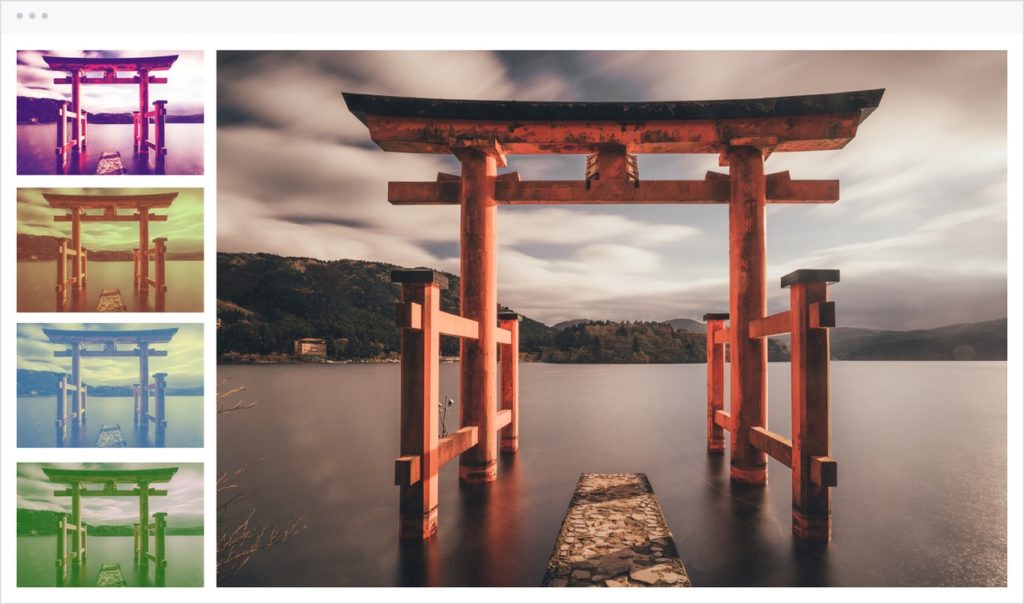
Likewise, you can also add a filter to your photo to enhance it a certain way. These days every phone comes packed with its preset number of filters that you can apply to make your photo look aged, vivid, artistic, or monochrome. This way you get to add a bit of pop and emotion to your photograph.
Edit on your phone
You do not always need to go back, lug out your laptop, and open up complicated editing software to do the basic set of modifications for your pictures. Revamp your pictures in a super-fast way by accessing the applications that are built on your mobile itself. Armed with this, you can modify the exposure, the color tone, the crop setting, and the brightness level.
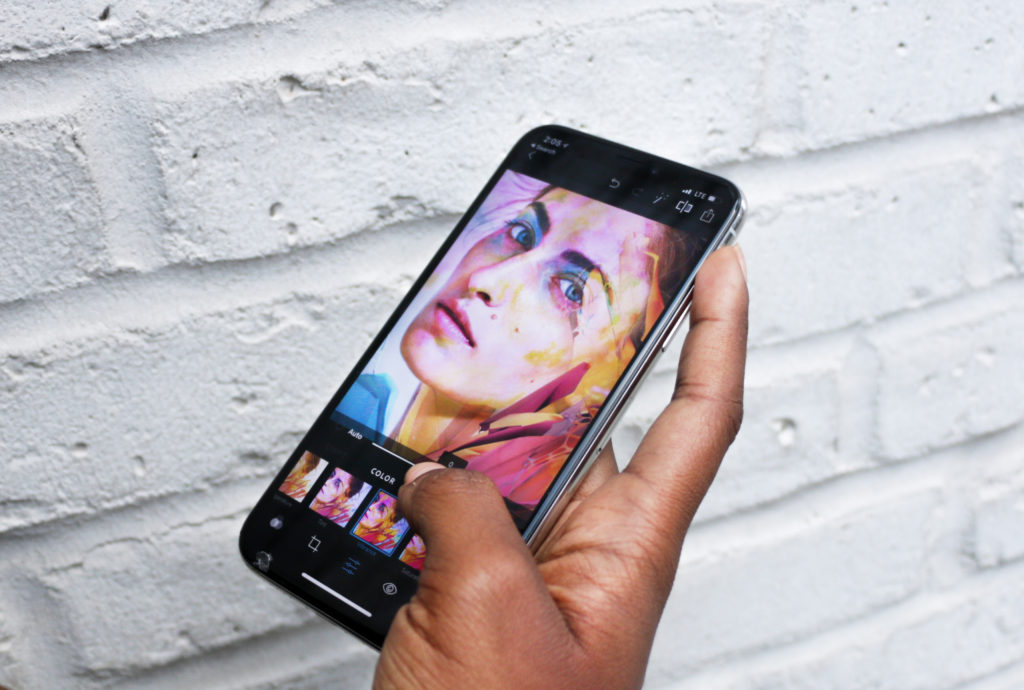
Retain the original
Every time I open my phone to edit, I’m tempted to work on the original file. Try to resist this temptation as you can get lost in thought as you apply change after change. When you are finally done and you do not like what your picture has turned out to be, you would be sorry you did not save a copy of the original image.

To avoid this from happening, don’t ever work on or delete the original file. iPhone, I’ve noticed, has this beautiful capability to revert all the edits you have made, provided you it’s native editing app. In one click you get back the original photo. However, as this option is not there in other phones, then take necessary caution.
Go crude
By this, I mean RAW. This option is your soul mate if you want to click pictures that can be edited brilliantly. When you click pictures with this setting, you get the highest quality, It literally sponges up all that color, temperature, tone, ISO settings, etc, in that one click. Moreover, when you go back and edit a RAW image, you will not lose all that quality as this file format maintains all the original information is captured. However, keep in mind that because this file is packed with so much information, it can get really heavy, like three times your normal JPEG file.
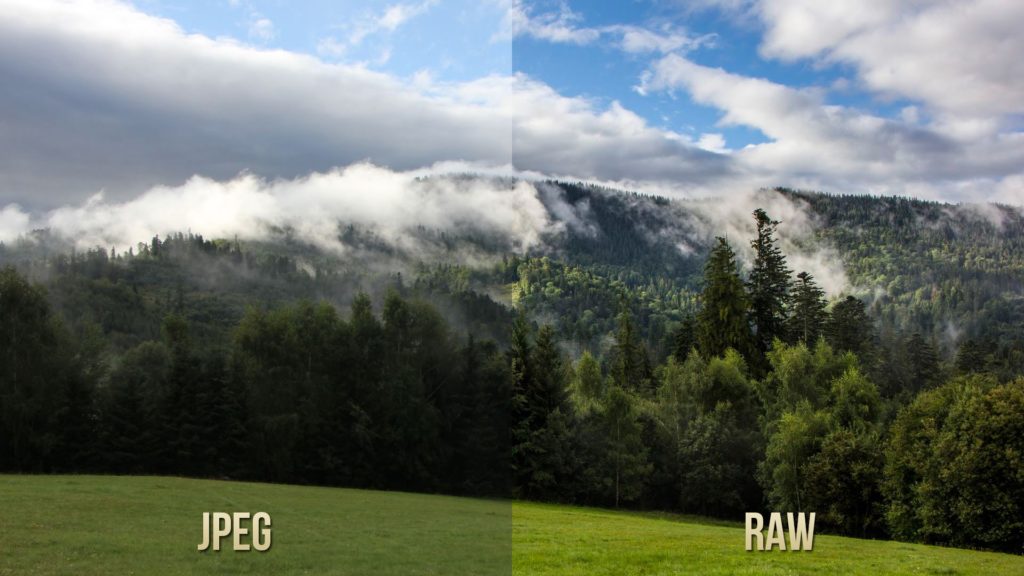
Sync them files
The person who created the cloud truly did us a big favor. Saving a copy of our files in another place is the best thing you can do when it comes to this art. Anything can happen to the images on your phone, from clumsy deletes to uncontrollable corruption, and you will want to protect yourself in the long run.

Turning on the auto-sync feature in your mobile is the best option as you do not have to worry about manually doing a backup. Whenever you are able to access the internet the images you have taken so far are pushed safely into the cloud for you to look at or retrieve anytime in the future.
Summary
There is nothing you cannot do with your smartphone when you have got all these details in your mind. Once you know how to click a photograph and learn how to edit them to look better, you be clicking masterpieces before you know it. Share your final images with your friends, or post them on your blog, website, or other social media networks like Twitter, Facebook, or YouTube. Since your smartphone is more than capable of doing these alternations to your images. For desktops, you can always use our free Picture Editing Tools.