Quickly change the contrast of a photo or blur skin imperfections – you only need photo editing on the phone your pictures. We present here the best applications for editing images on mobile devices.
If you want to retouch photos, you don’t need to turn on your computer and access an expensive program like Photoshop or Lightroom. The best choice is a smartphone with a proper application installed, such as VSCO. You can use changing the contrast apps: Lightroom mobile or Snapseed. These applications are available for free. You can install them just as well on iPhones and iPads. The apps are available on devices running the Android operating system and iOS.

VSCO: clear corrections
It is a compact and user-friendly application for beginners. The application runs for free and without advertising on Apple and Android devices. It offers the “Corrections” and “Filters” sections. Corrections include the categories “Lighting,” “Lights,” “Shadows” . You can use the adjustment bar for correcting shadows and lights. VSCO stores the photos in their original size, even if some articles claim otherwise. The application can rotate the image and correct converging lines and side tilt. Incredible: VSCO cuts photos only with a preset aspect ratio. Free proportions are not possible. VSCO became known for its added features for Lightroom and Aperture. It convincingly simulates photographic material from Fuji, Agfa, Kodak, and Ilford.
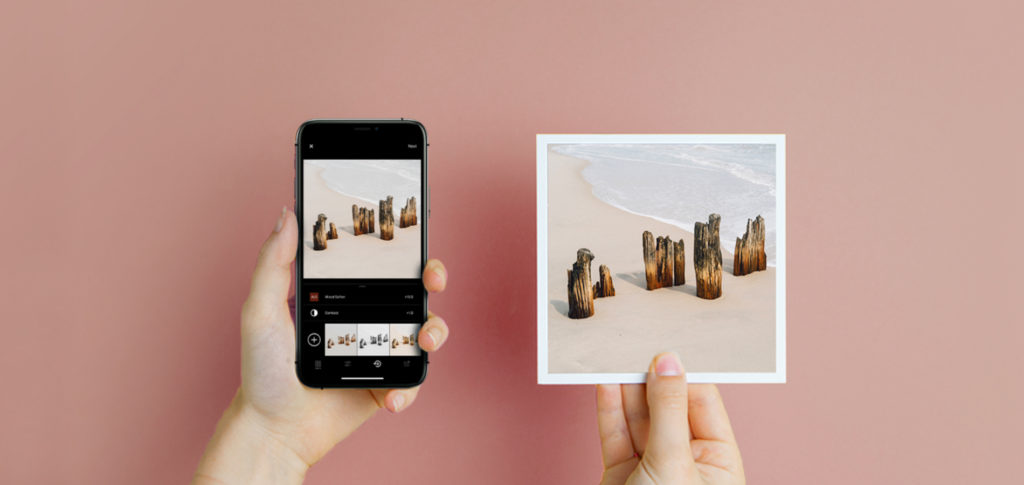
VDCO: lots of features for photo editing on smartphone
The effects of VSCO are easy to use, requiring a single touch with your finger. It is possible to adjust the results with an adjustment bar. In a table, VSCO indicates the effect of all filters on the current photo. The included filters are not remarkably satisfying – for example, with Snapseed, you get better results. Directly from VSCO, you can buy filter collections. If the user wishes, VSCO saves the photos in the central photo folder. You can share the edited images by Facebook & Co. From this point of view, VSCO is better than other applications for editing photos. Instead, VSCO’s platform, called Grid, does not bring much.
Tip: change the order of filters and tools, block unnecessary functions. These settings are available after starting the application by tapping the dotted circle on the bottom left.
Snapseed
It is probably the complete package for editing photos on iOS and Android devices. The application, available for free, includes many fashionable functions and effects, frames, and optimization possibilities. Entry-level users, who do not want to experiment too much, should install the Snapseed application. Snapseed offers standard options such as “Brightness,” “Contrast,” “Bright areas,” or “Shadows.” You can change the effect at any time via the brightness histogram. The options with unusual names are exciting. They also subtly enhance the image, such as “Ambience” and “Heat” for contrast and colors. “Structure” is an alternative to “Clarity.” Discrete and easily adjustable are effects such as “Aura Effect,” “Drama,” “Tone Contrast” or “HDR Scape.” To edit the photo, tap down on Snapseed on the pencil, then choose an area like “Optimize” or “Details.” You can access the individual functions by simply dragging the image vertically. With a horizontal drag, you can change the value of the selected service.
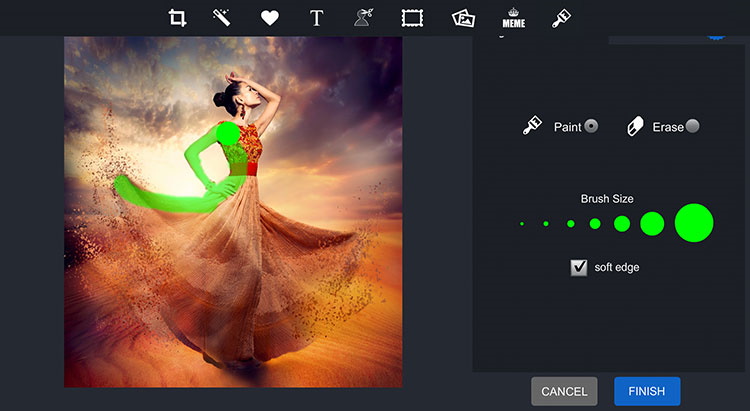
Snapseed – a great tool for photo editing on the phone
The application explains each technique with the help of a short animation film. Compared to Lightroom mobile or VSCO, in Snapseed, it is possible to apply a filter only in some regions of the photo. a good exemple : underexposed faces or clouds.
The “Cleansing” function confidently fades impurities or stains on the skin. Also, better than Lightroom: Snapseed corrects converging lines and side tilts. A tone curve is missing. The number on the top right of the Snapseed screen is also impressive. It shows the number of commands already used. The figure reached, Snapseed displays the functions used in chronological order. You can revoke the services individually. It is possible to limit them locally to the desired reason. When editing the photo, Snapseed indicates a cropped square at the top right. As soon as you touch the square, you can view the original, unedited version of the photo.
Tip: Save a photo with “Save” and open another photo. Press the dots on the top right. The “Apply latest edits” command manages the settings used in the earlier picture to the current photo.

Mobile Lightroom: sharp contrasts in photo editing on the phone
Lightroom mobile app is available for free for Android and iOS devices. It offers reliable performance and comfortable operation, even for RAW files. You can export the photos depending on the version, with a maximum width of 2048 or 2560 pixels. If you want to automatically sync photo galleries, corrections, and evaluations between your computer and mobile device, you need a paid subscription. The request must be from the Adobe manufacturer for Lightroom on Windows or Mac computers. Lightroom mobile is very well equipped and offers various functions. Unfortunately, we do not receive help from all the features on the desktop.
However, Lightroom’s secure contrast fix for desktops is also available for smartphones and is better than other applications. Thus, Lightroom mobile also offers a complete tone reproduction curve for individual primary RGB colors, fog removal. It also provides separate controllers for shadows, extreme shadows, light, or intense light. The app has a white balance pipette that intuitively controls predominant colors and color schemes. Also, Lightroom mobile can optionally display a three-color histogram.

Lightroom – Adobe best solution for photo editing on the phone
The application available for free allows the exact correction of the selected colors. You can only adjust, for example, the sky blue in the photo. During the test, I felt the lack of distortion correction function. You can cut the noise from the image only in three inflexible steps in “Presets.” Lightroom can only increase the sharpness with the help of the Clarity adjustment bar. It is weaker than the desktop version or other similar applications. With Lightroom mobile, it is not possible to edit or retouch individual areas of the photo. It is not possible to target the face lightly or remove skin imperfections.
You can transfer corrections from one picture to another. If you want to correct a series of photos, it helps. Those who want to export photos have the choice to delete Exif data, location data, and IPTC data. Lightroom does not keep the last two. The mobile version also helps manage photos. From your mobile phone you can rate your photo with attributes such as pin marking, rejection, or a star rating. Double-tap the thumbnail to display Exif, IPTC, or evaluate each photo.

