Steps to add a watermark to protect your photos is important because, With the way we share photos, videos, or infographics across the internet, you can’t always control how things are spread.
Suppose you upload your work to Facebook, Instagram, or any other website/social media app. In that case, you must be sure that many viewers will save it on their device or post it on their social media platforms and either accidentally or unintentionally not credit the original creator.
It’s a problem, but luckily we have watermarks and logos to make sure our works are always correctly attributed.
Because it’s effortless for anyone to copy one of your photos online and use it wherever they want, using a watermark is one of the best ways to prevent that from taking place.
A strategically placed watermark will make it very difficult for someone to use your original photographs for commercial purposes. They will be discouraged from using your images for personal reasons as well.
Typically, professional photographers will use their name or logo as a watermark.
If you want to use a text-only watermark, you should create it and upload it in Hub, our cloud-based storage, or on your PC so you can quickly add it to all of your images.
Now, the question arises, how can we make a watermark that is discreet yet visible enough to allow others to know who created the work? Here’s our guide to watermarks.

How to Add a Copyright to Your Picture
According to the US Copyright Office, copyright protects an original work of authorship.
Everyday things you can copyright are artwork, poems, books, paintings, and architecture. Therefore, your work is copyrightable and can be copyrighted. It doesn’t protect ideas.
There must be something tangible. It must be able to create somewhere other than just in mind for it to be eligible.
- Use the Appropriate Symbol
The symbol is the copyright circle ©. If you are going to identify it in a sound recording, use the letter P., You were supposed to use this, but from March 1, 1989, you no longer have to display any notice.
It’s still a fair idea to post it anyway from a legal standpoint.
It can deter anyone and everyone from plagiarizing any of your original works.
- Identify Year of Publication
“Publish” refers to the year you distributed your copies for transfer or sale.
If it is unpublished, then you must say Unpublished work Copyright 2019 Fotor.

- Mention Your Name or the Copyright Holder’s
We need to make sure the holder of the copyright is also there. You can use either a recognizable abbreviation or the full name.
- Mark Your Work
Don’t forget to lodge the copyright on your work that provides reasonable notice of your claim. It shouldn’t be hidden.
If you can’t approach it, you can add it as a tag.
- Include a Rights Statement
All Rights Reserved is the most common among them. Creative Commons License is used a lot as well.
This means there are certain instances where people can use it, as long as it isn’t for profit. No Rights Reserved means not to hold the rights.
How to add a watermark in 5 easy steps
- Open the logo or design one with text or graphics.
- Create a transparent background for your watermark.
- Your picture autosaves in PicMonkey’s cloud storage or can be downloaded as a PNG file.
- Then add the watermark image on top of a photo.
- Use the Fade slider to vary the watermark’s transparency.
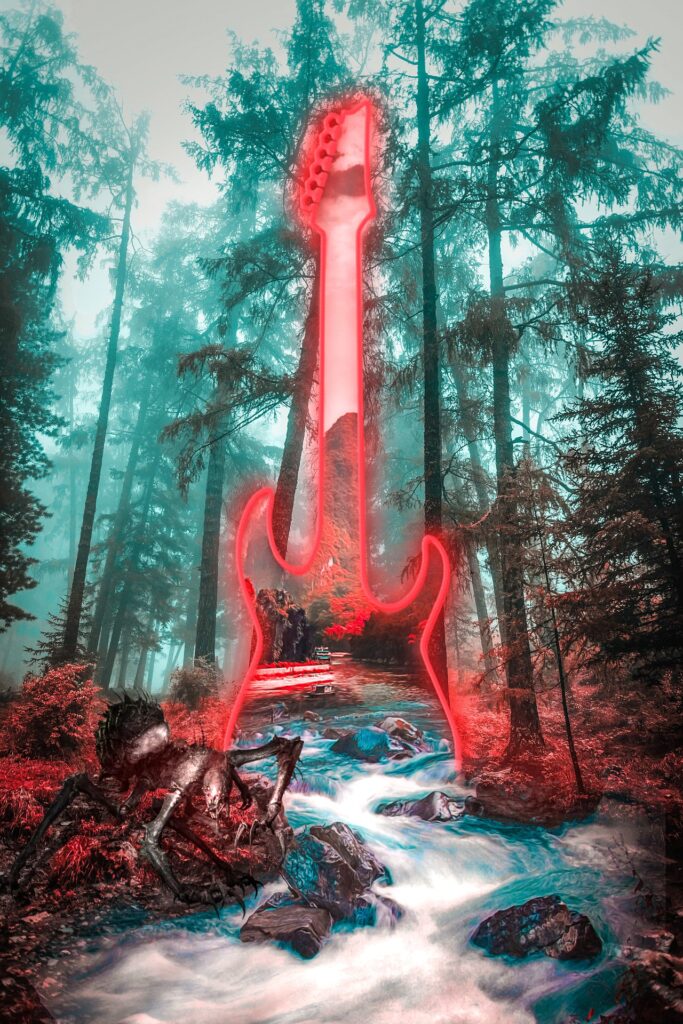
How to Place the Watermark
There are mainly four types of watermarks, and you can place your watermark according to your choice.
- Subtle Watermark
In a watermark, you might also want to tread the line between protected and excessive. The standard place to place your watermark is in the bottom right or left corner.
It’s viewable yet doesn’t detract from the overall image. The only significant disadvantage is that it can be easily cropped.
- Greedy Watermark
Another famous choice is right in the center, either going diagonally or parallel to the picture, making it prominent and difficult to remove by simply cropping it out.
- Watermark Frame
Another popular watermarking style is the use of frames. A simple white frame around your logo or text inset placed around the edge of your picture can be good ornamentation and significant protection.
It works particularly well on pictures, even if you can add the contact information near the composition center.
- Integrated Watermark
If you want to add a subtle and creative watermark, integrating your logo into the photo is a great option.
The idea is to integrate it anywhere within the object so that it appears to be a part of the scene.
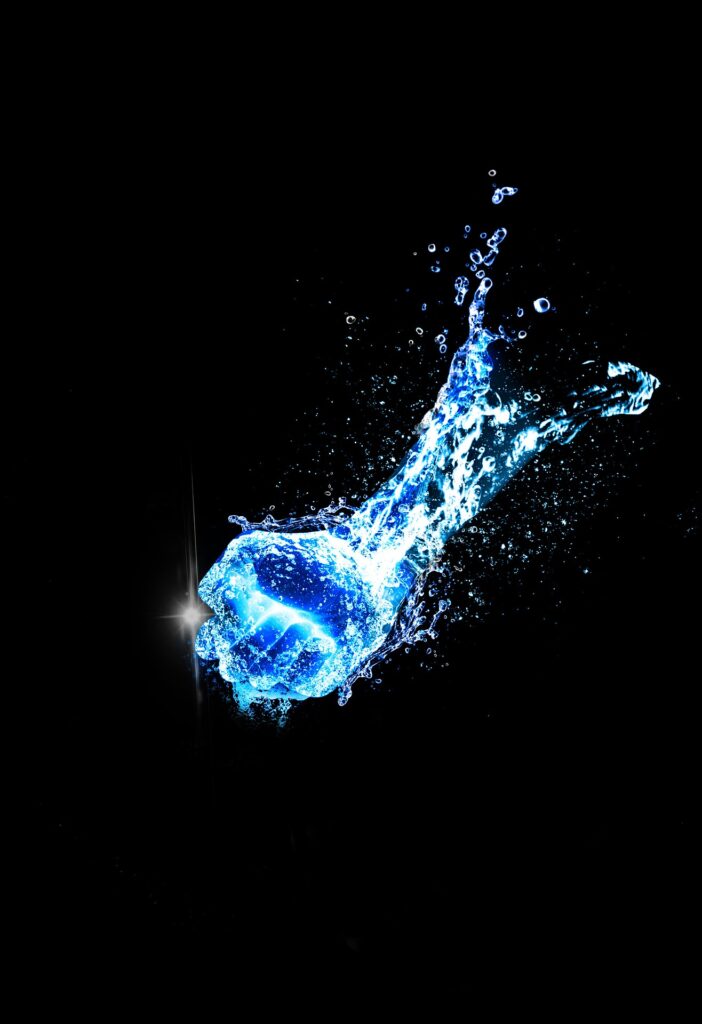
Draw graphics to use as a watermark
You can use the fast, flexible, fun, Draw Tool to DIY a watermark or logo.
Draw anything you like, press Apply, and now you have a hand-drawn graphic that you can design, modify, download as a PNG and, even use as a watermark!
Learn more: How to Draw on a PictureTutorial
Make a Watermark using Fotor Online Photo Editor.
Now, we will see how we can make a watermark using Fotor.
- Upload the Photo
Press on the “Import” button on the top right and follow the steps to get the picture you want.
- Add the Watermark on the Photo
Take whatever image you have and click on the “Text” tool to get yourself a textbox to input your watermark.
- Make That Text into a Watermark
Change the color in the top left to write, and you’re fast on your way to your watermark.
- Enhance
Next, make it bigger to cover more of the photo to make it hard to remove or ignore. It can also be turned sideways to make it look cooler.
- Transparency
The “Transparency” tool is what you’re looking for. That’s in the upper toolbar. Decrease the transparency to around 50%.
If preventing watermark removal is not the aim here, you also can try to place the watermark in the corner.
- Download and Share
If you’re logged into your Fotor account, you can save it to your Fotor Cloud.
Once you click download, you’ll also get a chance to share your photo on social media like Facebook or Twitter. Isn’t Fotor so darn convenient?
Using the same way, you also can use your company logo image to make a watermark on your photo with Fotor!

How to create a watermark on the PicMonkey mobile app
If you want to place your watermark on your images, no matter wherever you are, you can save it in PicMonkey’s cloud storage so you can easily access it on the go with our mobile app.
Here’s are steps of how can one add a watermark with PicMonkey mobile:
- Open an image and tap Edit.
- Click the Graphics tab (the ghost icon) and choose your logo from Hub or your camera roll.
- Place your logo wherever you want it to be placed.
- Tap Opacity, then use the slider to adjust the transparency.

How can you watermark your photos using Photoshop?
Step One: Create a blank document in Photoshop that is 500px wide and 300 in height. Resolution 150, transparent background.
Step Two: Get a paintbrush with blank paint and draw your signature on the canvas.
Step Three: Click on Edit>define brush preset.
Step Four: When you want to watermark a picture, click on the brush tool and search the brush logo you just created, stamping it on the image.
How to watermark your photos using Lightroom?
Step One: Create your watermark logo in the Photoshop software or any other application (see directions above)
Step Two: Highlight the image you want to apply the logo to and go to File and then Export
Step Three: Switch to the bottom of the export dialogue box to watermarking and click on edit watermarks.
Step Four: Browse to the graphic watermark to be used and position the graphic on the photo. Download this watermark.
Step Five: Whenever you want to watermark an image, Lightroom will automatically watermark it with the graphic you chose.
If you don’t want to watermark a particular image, uncheck the watermark box as you Export. Simple!

