Even before Instagram came into existence, and it’s worldwide popularity, there was never a shortage of iPhone Photo Editing App. To this day, the app store is saturated with photo editing apps. It’s very difficult to choose what’s the best one.
So, step aside, Instagram users: The trending photo editing app craze is Prisma. It is an app from Russian developers that turns smartphone shots into beautiful pieces of art.
The app also has artificial intelligent cloud processing which can apply the looks of renowned painters such as Van Gogh, Picasso, Munch, and Mondrian to your digital snapshots.
In this article, we would be including some crazy features of this mind-boggling app. Also, a few things to consider when you are using this really impressive app.
It has spent several days in the market, as you’ll see in some of the takeaways included in our slideshow, but the future looks bright for the budding yet impressive software.
This app is free to try out for yourself. If you’re an iPhone user and want to be dazzled by your own photos turning into amazing art, get over to the iTunes App Store. Android users also can now get Prisma, too. But it was primarily made for the iPhone. So, we would stick to it.

Getting Started
Go to the app store, and go through this tiny 15MB download, and you have access to the great wizardry in the field of photo editing on your mobile phone. That’s because it performs its magic in the cloud (which can have its own downside, however, as I’ll explain later).
Prisma runs on iOS version 8.0. Obviously, it would run on higher versions. To get going, you have to allow the app access to your iPhone photos and camera ( It’s a general procedure you will encounter in most photo editing apps).
After allowing, you can simply start snapping or applying effects to your existing camera roll photos. The great thing is that no account signup is required to get started. When the app first started, there were no in-app purchases, but they had a settings option labeled “Activate Promo code” which suggests that things may have changed.

Some Relevant Features
The interface is very simple and intuitive. Its clear interface allows beginners to easily get hold of it. People don’t take much time to get comfortable with the interface. The Start screen shows the top half of the iPhone screen as a camera viewfinder.
There are some basic shooting options available to turn the flash on or off. Use it according to your need. Tap the screen on an area where you want lighting and focus set, and switch between front- and rear-facing cameras. There’s no option for zoom, HDR, or timer, such as you get with the default camera app. I would recommend using the camera app of the iPhone to click images and making good use of it and then coming back to Prism for further editing the images.
After snapping a pic, you can crop or rotate it, but that’s the extent of standard photo editing tools. Instagram and PicsArt offer much more here, with detailed correction options.
But the real magic comes in the further steps, which involves applying one of the available 34 artistic filters.
Prisma is less concerned with correction and enhancing of images for accuracy, but rather its concern is in making beautiful art out of the clicked images. In fact, during the cloud-based filter processing, a triangle progress timer filled in named “Creating artwork” is displayed. This typically only takes a few seconds.
It’s at this point that the reason for the app’s viral takeoff becomes apparent. The images which are created after the art effect are truly remarkable. I’ve seen plenty of photo app filters that can approximate, say, Impressionism or cartoons, but Prisma’s results are really very convincing.
The very first filter I tried was Mondrian. It produced a rectangular-sized version of my visage that was damned-near suitable for framing.
Some filters are more appropriate for landscapes, whereas others for portraits and their names and example thumbnail images are self-explanatory as what would be produced after you apply the effect. For example, Coloured Sky and Wave work better with landscapes, while Illegal Beauty and Curly Hair work better for faces. Obviously, there are a lot of other filters and effects available.
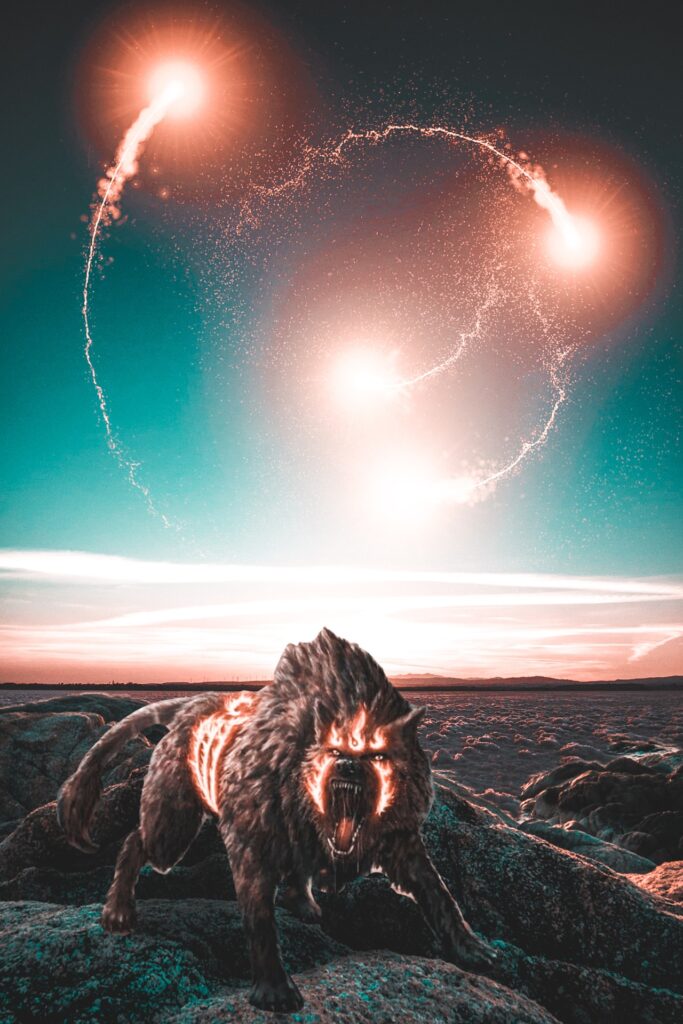
Try everything out and see what suits your needs the best.
Many are equally impressive in other kinds of photography. Aside from Mondrian, the filters don’t directly state the artists they impersonate. But after applying them, you can easily figure it out with basic art history knowledge. If you aren’t a big fan of art history, never mind, it just looks good. Some of them aren’t even based on an actual painter but produce their own striking looks.
By dragging a finger down on the image, you can reduce the intensity of the effect, and sometimes this can render a more pleasing result. One feature I would like to see added is a Before button so that you can easily compare your results with the original image. This allows you to judge your work more efficiently. I do like that previously used filters are save and apply instantly, saving you from waiting for another round of cloud-processing just to reapply a filter.
By default, a Prisma watermark adorns your art, but you can turn this off in settings—without incurring an in-app purchase charge. So not a big deal!

Conclusion
This was all about iPhone photo editing app Prism. Explore more by using the app, and make the most out of it. Comment on your experience with Prism.
Happy Editing!

