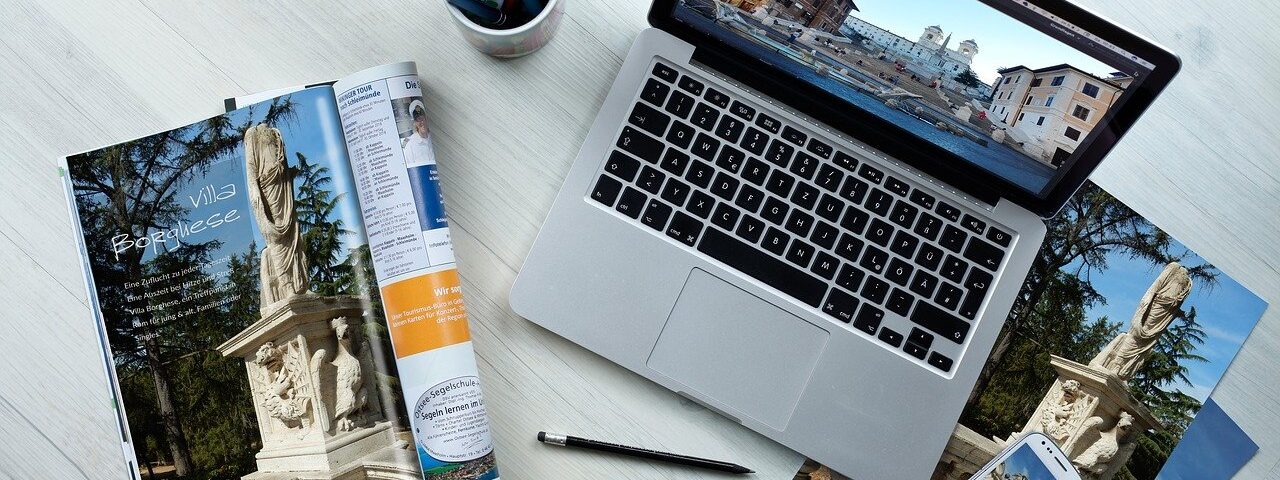Are you an i-phone user? While photos are edited on your iPhone, it’s still better on your Mac.
While the stock Photos app on Mac contains a few photo editing tools, it does not mean to replace a professional photo editing app.
Here are some of the best photo editing software for Mac:
- Affinity Photo
- Fotor Photo Editor
- Adobe Photoshop Lightroom CC
- Pixelmator Pro
- GIMP
- Luminar 4
- Photolemur
- Aurora HDR
- darktable
- Photopea
- Photoscape X
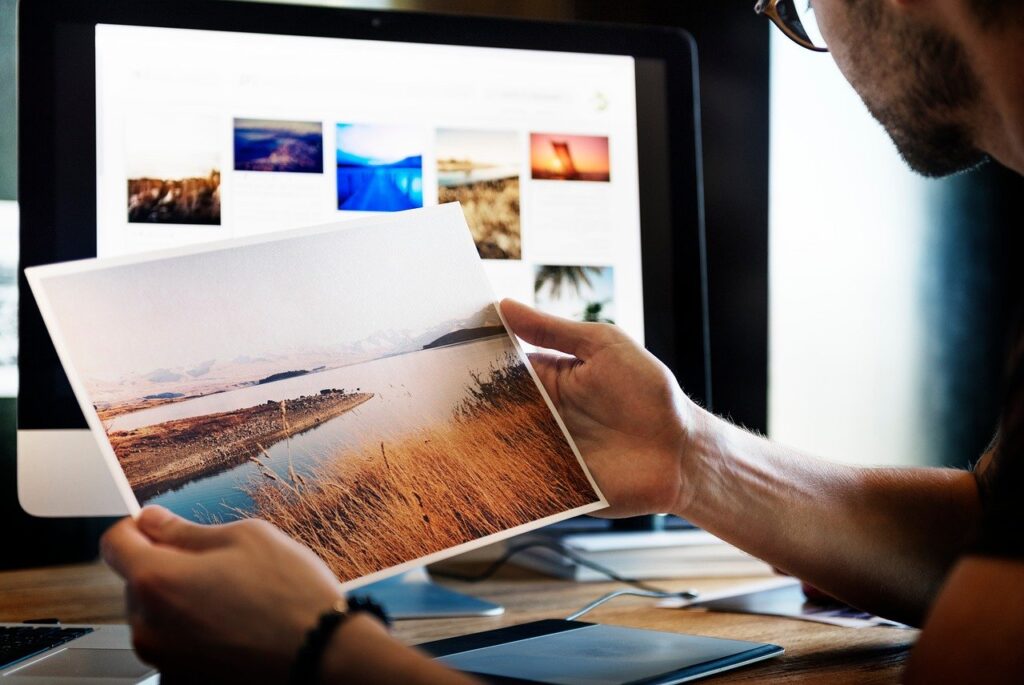
1. Affinity Photo
Affinity Photo can support several infinite layers, red-eye fix, layer adjustments groups, masking, and more: you also have access to tools like dodge, burn, filters, clone, patch, and blemish.
The app is featured by professional means and supports almost all known file-format including JPG, TIFF, PNG, GIF, PDF, PSD, and RAW photos.
It comes with all the essential photo editing tools you can expect from a pro photo editing app, such as red-eye removal, cropping, selection, painting and drawing tools, color correction tools, masks, filters, layers.
It is also featured with an uncluttered UI with clearly marked tools that are easy to use and find.
Affinity Photo also supports extensive keyboard shortcuts, making photo editing more enjoyable once you put a little time into learning the software.
It also offers an Apple Photos plugin which allows you to make minor adjustments in the app Photos.
The only missing characteristic here is a Digital Asset Management or DAM, which means it cannot be used as a photo repository, something Adobe Lightroom users will surely miss.
Get Affinity Photo: Free trial @ $49.99

2. Fotor Photo Editor
If you are looking for a costless yet highly accessible photo editing software, look at the Fotor Photo Editor software. It might not be as robust as GIMP, but it is reasonably easy to learn, making it a great image editing app for beginners. The app supports importing and exporting a wide range of image formats, including TIFF, PNG, JPEG, and RAW files as well. When it comes to characteristics, Fotor brings enough tools that you won’t find it dragging you down unless you are a pro user.
In this photo editor, you can easily adjust the color and contrast of the more washed-out photos, add tilt, borders, shift the images, slap on a few filters, and add different text in the app. You can even create various collages of your photography masterpieces! Batch processing allows the application of preset conditions to images. Other features of Fotor include borders, effects, the ability to create collages, tilt-shift, and more.
Get Fotor: Free
3. Adobe Photoshop Lightroom CC
Not a single photo editing software list can be complete without mentioning the Adobe Photoshop Lightroom CC, which is one of the most powerful photo editing apps that you can get on your Mac.
Apart from the photo editing features, the most significant advantage of using Adobe Photoshop Lightroom CC is that it comes with a highly functional Digital Asset Management or DAM, which allows users to not only manage their entire photo catalog but also upload it to the cloud so they can access it from anywhere.
You can merge and blend highlights and shadows, sharpen blurry, dull images so that they look clear and fantastic, add details and tint colors to make a photo stand out, and so, so much more.
It can also shift focus and sharpen your photos to highlight your subject or reduce distraction in the image.
Get Adobe Photoshop Lightroom: $9.9/month

4. Pixelmator Pro
Pixelmator Pro is a more powerful version of Pixelmator geared for photo editing and not just a general graphic design app.
The app brings an extensive collection of tools for editing and retouching photos and allows you to paint, create graphic design, add effects, and do so much more.
With Pixelmator Pro, you will be getting a ton of professional-grade, nondestructive editing tools, and Machine Learning powers Pixelmator Pro, so you get the best results every time you use the program.
You can use Pixelmator Pro for simple photo editing features like cropping, resizing, adjusting color settings, and adding filters.
But with Machine Learning coming into account, you can do things like remove objects, automatically adjust a photo to perfection with an algorithm that can overrule millions of pro photos recreating image areas with the Repair tool, copy the look of one picture to another one.
That makes Pixelmator Pro one of the best photo editing apps for the Mac that is reasonably priced with tons of
unique aspects.
Get Pixelmator Pro: Free trial, $39.99
5. GIMP
GIMP or GNU Image Manipulation Program permits you to edit your photos at the pro-level.
As it is an open-source app, it is entirely free. GIMP also comes with the setbacks that most open-source apps suffer from, which is to say that its UI looks old and is not at all user-friendly.
GIMP is one of the most intricate image editing apps. You will require quite a bit of time learning its features. After that, only will you be able to take full advantage of its potential.
Get Gimp: Free

6. Luminar 4
Luminar 4 is a vital pro photo editing tool for Mac that is also easy to use.
The filters use sets of pre-configured presets that help to change the subject of the pictures. Luminar 4 works best for scenic shots and portraits. Luminar 4 also enables you to adjust the presets if you don’t like the outcomes. You can have access to all the photo editing tools such as masks, layers, gradients, color correction, and more.
Luminar 4 has a built-in DAM which helps us to organize, rate, browse, and sort photos like it is done on Adobe Lightroom. Corresponding to Affinity Photo and other pro photo editing apps, which were mentioned earlier, Luminar 4 has proven to be a beast when it comes to photo editing. However, it’s a beast that can be easily tamed and used to perfection without creating any problem for us.
Get Luminar 4: $89.99
7. Photolemur3
To use, Photolemur, all you need is to drop and drag photos on it. It can be done in batches or by dropping on it gradually. Once the images are dropped on it, it will be able to apply AI to identify colors, scenes, and faces and improve them accordingly.
Remember, there will not be any control over the retouching whatsoever. However, during testing, the app produced fabulous images in 90% of the cases.
The one place it fails every time is when you already have high-contrast images with popping colors.
Get Photolemur 3: $35

8. Aurora HDR
If HDR or High Dynamic Range photography suits your taste, Aurora HDR is the best app you can get.
HDR combines multiple photos (low, medium, and high) exposures, creating an image with an improved wide-angle.
It means that your pictures will have a remarkably better proportion of dark and light. Your iPhone will perform this if you have your settings turned on while taking photos.
However, a photographer can take three pictures in several exposures and combine them in an HDR photo editing application to get the best results.
Aurora HDR: $99
9. Darktable
Darktable is an open source photography workflow software and raw developer. It helps in managing your digital negatives in a database, helping you to view them through a low-light table, and enables you to develop raw images and enhance them right now.
Darktable can import a variety of raw, standard, and high dynamic range image formats (e.g., JPEG, RAF, NEF, HDR, PFM, CR2).
It can also edit your pictures non-destructively through its pipeline. The original image is never modified. Professional color management features ensure high fidelity. GPU accelerated processing means your workflow’s speed can be increased using your video card.
Get darktable: Free

10. Photopea
Photopea is a web application that brings together all features that is available in Adobe Photoshop for free. Extraordinary features include content-aware fill, filter support, and a massive selection of brush layers support.
The application also supports all popular image formats and app-specific formats, including PSD, XD, Sketch, RAW, CXF, and more formats.
If you have used Photoshop previously and want to move on from it due to its high cost, this is a perfect application. It supports most of the keyboard shortcuts that Photoshop uses and has dozens of PSD templates that can be used to create thumbnails for profile avatars, videos, and cards.
The only major drawback of this application is that its UI looks a bit outdated. But for a free online picture editor, this rocks.
If you find the app interesting, you can get started by visiting its learn page.
Visit the Website