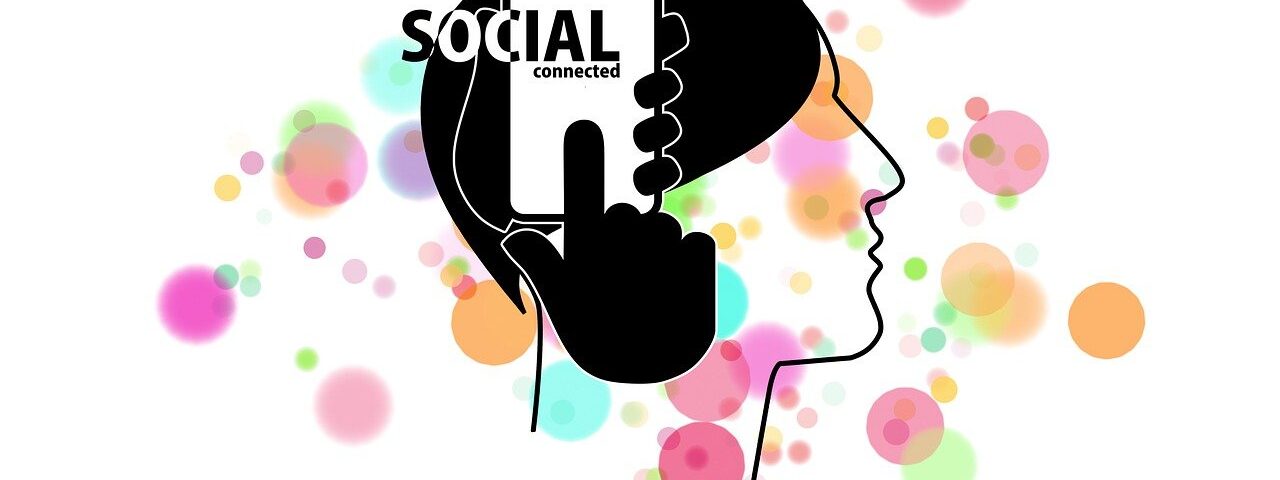Images are a token of an individual’s identity. Having images in your social media account sets you apart from those whose accounts are blank and empty.
It helps your account become trustworthy to other users, friends, and family members. Having relevant images on your social media account allows you to gain attention, build loyalty, communicate important information, and increase engagement.
Having a collection of high-resolution, eye-catching, notable, shareable, and beautiful images in your account helps you build an ideally perfect account.
Mentioned below are twenty applications or websites that would help you create ideal images for social media, which can be shared anywhere in your account to attract an audience.

1. Canva
Canva is our most-used image tool at buffer, making image creation super easy, especially for non-designers or those who have no experience designing pictures.
This application comes with premade templates and custom image sizes for every social media channel, drag-and-drop interface, cool fonts, and much more.
If you have the exact dimensions of the picture you want, you will be able to create a custom size without clicking into any of the premade templates.
2. BeFunky
BeFunky helps you to create graphics and collages. It is pretty easy to use and can add effects to your images and turn them into funky, professional, collaged images with issues like over-or-under-saturation.
You need to pick a layout for your social media needs like headers, blog resources, or a small business template.
Here 125 digital effects are for free. You can also pay a monthly amount to get high-resolution and other cool image effects and templates.

3. PicMonkey
It is an online app to perfect or radically change your social media photos with a boatload of features to create the effect you were looking for.
It can blend colors, create double-exposures, add filters, and all the other editing features.
Just like the other social media image tools, you can also use a template or start with a blank slate.
4. Creative Market
Creative Market is a digital warehouse of ready-to-use design assets assembled from tens of thousands of independent creators.
Graphics, fonts, website themes, photos, mockups, and more can be found in Creative Market.
There’s a lot to choose from. Please don’t get overwhelmed and start with their free stuff. They offer six different free products every week so that you can build up your collection.
5. PowerPoint
PowerPoint presentation software might not be the first thing that comes to mind for image creation. Yet, many amateur designers make great use of creating images via the templates and tools available in PowerPoint.
Consider the slides as images. It is effortless it is to edit those slides here. Photos can be set as slide backgrounds, add text and colors, and place icons and graphics.
When you save the slide in PowerPoint, you can choose to save it as an image, and you’ll be set.
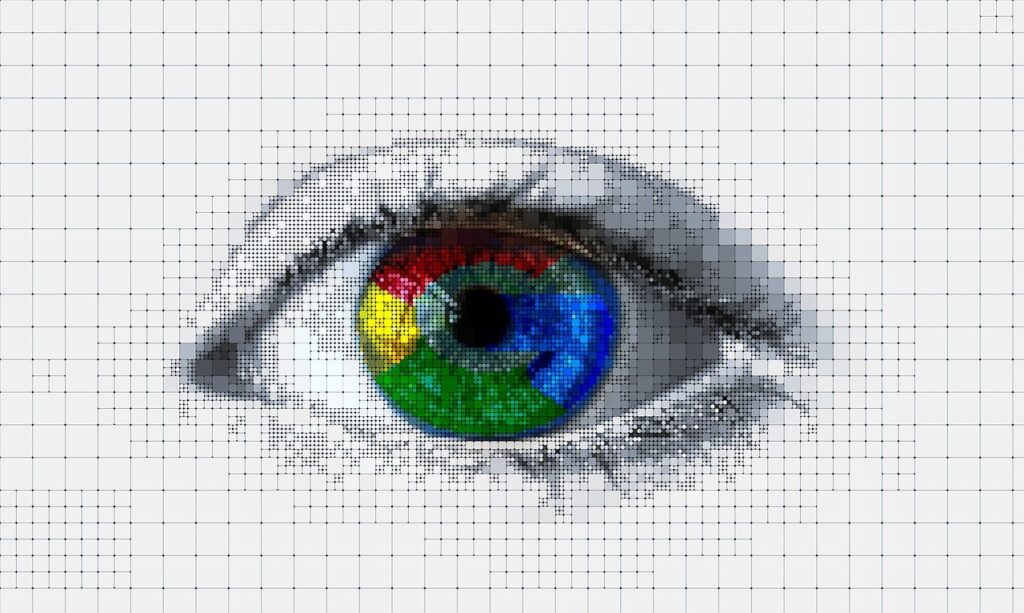
6. Adobe Stock
Adobe Stock is a collection of various assets which can be used in your social campaigns, such as photos, illustrations, videos, and several templates.
It is an excellent application for professionals. You can browse and find what inspires you and your audience.
Then select a license, download the images and attach them to your posts. You can share them anywhere across your social channels.
7. iStock
It is a collection of royalty-free photos, illustrations, and videos. Plenty of pictures and drawings that look great yet not so mainstream can be found here.
It is effortless to find images and save them here.
8. Giphy
It is like a giant and growing collection of free animated gifs. You can consider this as a part of building your brand voice to spice up, excite, and wake up your social audience.
With all its contents, the images are meant to enhance the words. A slight motion makes it more memorable.
Though used sparingly, otherwise, it distracts rather than enhances.
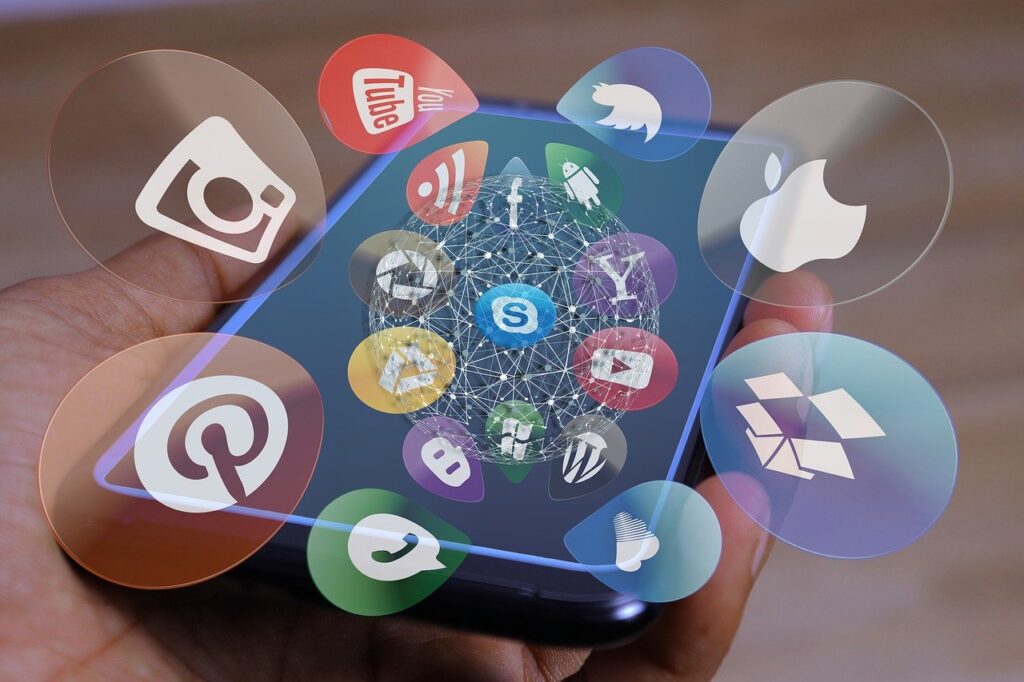
9. Infogram
It is an online app to create infographics and reports, including charts, maps, graphics, and dashboards.
Using its data in your social posts builds credibility with your audience, and it has over 35 chart types to choose from.
Infogram makes it easy, fun, and painless to work with data.
You can start for free. As you gradually become a pro, consider one of their three packages, from $19 to USD 149 a month.
10. Piktochart
Another way to create presentations, infographics, and printables is through Piktochart. It is pretty straightforward. And you can start here for free.
Browse and pick a template among hundreds, plug in your data, select an excellent image, drop some of your images in it and preview it. You can then download it and post it anywhere you like.
Once you get good, create your template to keep a consistent look for your campaign(s).
Three packages start from $12.50 to USD 82.50 per month.
11. Easel.ly
It has a set of graphics distinct from Infogram and Piktochart and has some good options for your visuals.
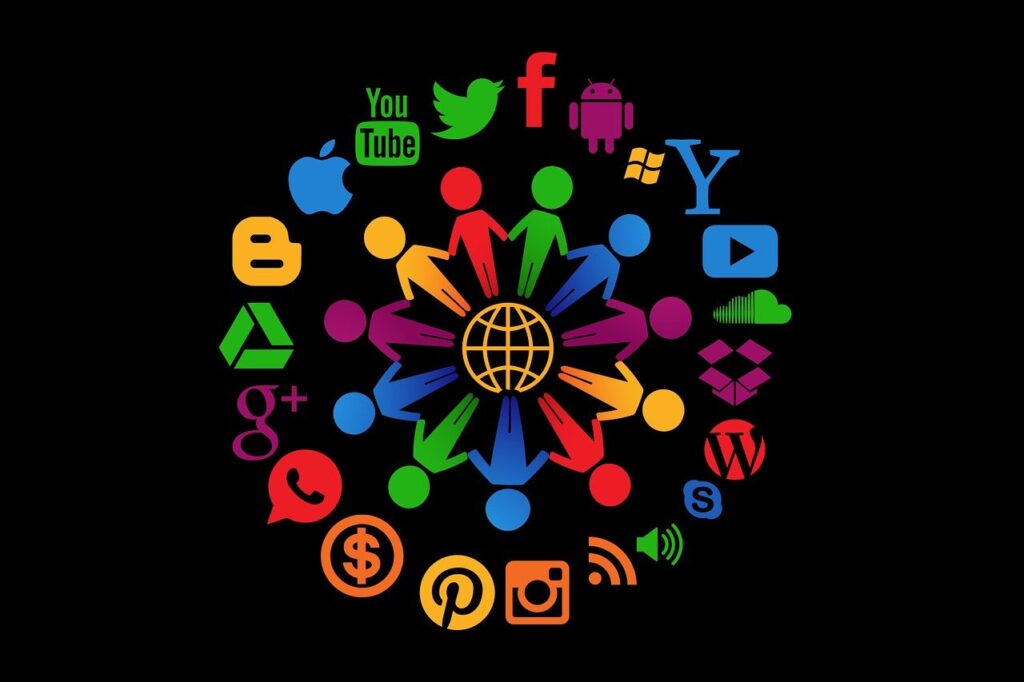
12. Venngage
It is an online web app to design graphics for projects from social media graphics to presentations to reports and more.
You get access to the social-media-ready templates. It is an intuitive editor that’s perfect for amateurs as it contains a library of icons and chart tools within the editor. It also can add your brand colors/logo to any template with one click.
13. Hootsuite Composer
It is a social media image editor and library used when creating and scheduling your posts across networks.
It can be used to write your words and enhance them with pictures. It’s pretty easy to create a new post, write your text and add a stunning image from the media library. Then it can be customized and posted.
14. Stencil
It is an online social media image editor created for marketers, bloggers, and small businesses.
It’s pretty easy to get started and contains several choices for images, backgrounds, icons, quotes, and templates.
Using Stencil is quite simple. You’re presented with a canvas. Select images, icons, templates, and quotes to place on it. You can then drag, crop, resize, tilt, filter, set transparency, change colors, change fonts, add a background.
Select a pre-sized format that will look perfect on Facebook, Twitter, Pinterest, or Instagram.
Then, preview, download, share and save it. You can start creating for free. Then pay $9 or USD 12 a month for more visual goodness.

15. CloudApp
This tool can be used for internal image sharing at buffer. CloudApp lets you store photos online and link to them quickly and easily for fast sharing. A new free Mac app comes with even more advanced features like screengrabs and GIF creation.
Once the image creation is finished, CloudApp automatically puts the image URL onto your clipboard. Then you might ask CloudApp for the download URL, and you can quickly paste and download whenever the image is ready.
16. Over
It is a mobile app (for iPhone and Android) for adding text, overlays, and blending colors for images.
You can pick any template. Then add text, select photos, videos, colors, fonts, and graphics. Then Customize, share and save it.
17. Placeit
It is an online web app to create a mockup.
PlaceIt allows you to quickly generate demos of your website or product being used in real life.
PlaceIt is free for low-resolution images, USD 29 a month for hi-resolution ones.
18. Skitch
Skitch is an application to add comments to any visual. It’s a product under Evernote and can be efficiently and visually used to convey your ideas to others, and it comes for free.

19. Social Image Resizer Tool
There are a vast number of different sizes and aspect ratios that work best on various social networks. Twitter photos look best at a ratio of 2:1. Facebook prefers images to be more square. Pinterest and Google+ love vertical images.
You sort this all out using Social Image Resizer. Upload your desired image, then select from a substantial drop-down list of options and places where you might like to use the picture.
Here are some of the few social networks that the tool supports:
- Google+
- YouTube
20. Smush. it
We use various large images on our blog posts and social media at buffer. Hence we could stand to benefit from a tool like Smush.it.
Choose a file and upload it to Smush. This tool compresses the image into a more optimal file size, and then these optimized pictures load faster on the page. These can be uploaded quite quickly when sharing on social media.
It is also available as a WordPress plugin to compress and optimize every picture you publish to your blog.
However, we can also edit pictures using online image editor applications, a few of which are mentioned below.
- www.pictureeditor.com
- https://www.pictureeditor.com/beautify-photos/
- https://www.pictureeditor.com/avatar-maker/
- https://www.pictureeditor.com/picture-editor/