Overview
Photoscape Photo Editing Software is primarily an image editor, but this label doesn’t really do it justice. There is much more to it than basic retouching. There are lots of exciting features available as a complete all-rounder package in this photo editing software. Some of these include an image viewer, a batch editing function, a built-in screen capture tool, and a host of filters and effects to quickly liven up any image. Pretty much to lighten you up. Right?
On top of this, you can stitch together multiple images into a panorama or collage, work with animated GIFs, convert RAW images, create slideshows, and print photos using a number of templates – the list goes on and on. You might be pretty excited to read what more this amazing software can do. In this article, we will review it in detail covering every aspect of the software.
Despite the raft of extras though, the key editing toolkit is PhotoScape’s best feature. The editor is surprisingly powerful and all of the options are well-labeled and self-explanatory. This is clearly a tool aimed at beginners, and you are encouraged to just play around with the numerous filters to see what happens which makes it even greater and stand out from the other major competitors of the market.
If you take things too far, there’s the ever-present Undo function, or Undo All if you want to wipe the slate clean. You can go wherever you want and change the changes you have made.
Developer: MOOII Tech
Operating system: Windows
Version: 3.7

User Experience
When you first fire up and open the program, you’re greeted by a strange circular menu system that provides access to all of the various tools. The menu is displayed in a very organized way so that you don’t find any difficulties in surfing through the different features. If you’re not keen on this layout, you can opt for a more traditional grid arrangement of icons in settings. It makes this software special as you can customize the interface according to your needs.
Each of the various components that make up the program has a similar look and feel. It is almost like a file browser. In each instance, there is a file navigator in a pane to the left of the screen, while the right is home to the editor, viewer, convertor, or whatever tool you happen to be using.
After a while, it begins to feel that the permanently visible folder navigation tree is a bit of a waste of space, and should perhaps have been given over to buttons and menus instead as you rarely use it.
While PhotoScape is no Photoshop-killer, it is highly accomplished. The editing features are what will bring most people to the program. It won’t disappoint you at all. However, it shuns the traditional menu, and toolbar design standard used by most applications, moving settings to the bottom of the screen. Though the software is suitable for beginners, it takes some time to get accustomed to the interface. But once you are comfortable, you are free to create amazing final products.
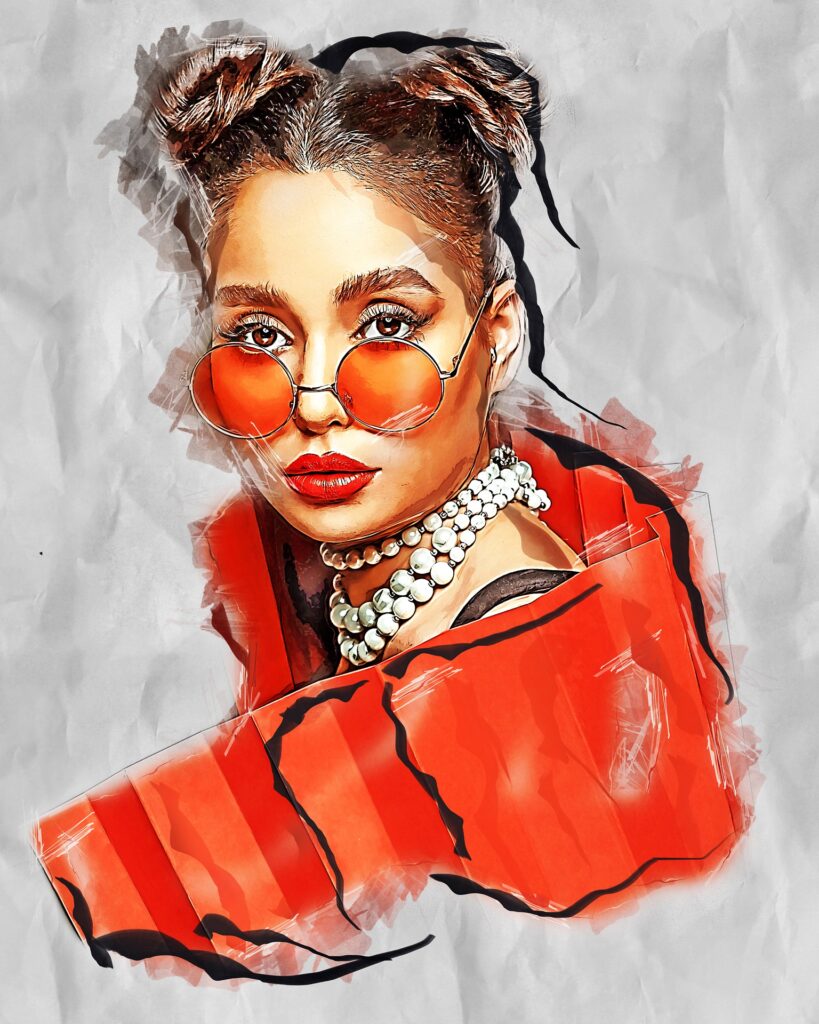
Features
Editor
The editor is where most of the key functions are present. Here you can apply a multitude of adjustments and effects to your photos within a few clicks. There is everything from one-click auto-levels and contrast to advanced color curves, complete with the ability to load and save presets.
There are several color and tone adjustments and several filter effects from the practical to the fun. You can also spice up your photos with a variety of fun and funky frames.
Within the editor, there is an object tab where you can add text, shapes, and speech balloons on top of the photo you are working with. There is a rich text tool for adding formatted text. It also has a symbol tool, which lets you browse all the symbol fonts on your computer and drop them onto your image. There is a wide variety of clip art objects that you can stamp onto your working file, and you can also add any other photo or an image from the clipboard. Once these objects are in your document, they can be resized, moved, and rotated.

Batch Processing
In the Batch Editor, you can apply almost all the functions available in the editor to multiple files at once at the same time. It makes the whole process more efficient. That includes:
- Frames
- Objects
- Text
- Colour Adjustments
- Tone adjustments
- Sharpening
- Resizing
- Many of the effects.
You can review the results before exporting one or all of the photos with your changes. You can also save your batch editor settings as a configuration file to re-use later so that you don’t have to spend any extra time when you want to apply the same settings later.
Page Layouts
The page module is a multi-photo layout tool with over 100 choices of grid layouts to choose from. To create a collage, simply drag and drop images into the box. Individual images can be moved and scaled to fit the grid boxes, and all the necessary adjustments can be made. Once your layout is complete, it can be saved as a new file or passed to the editor.
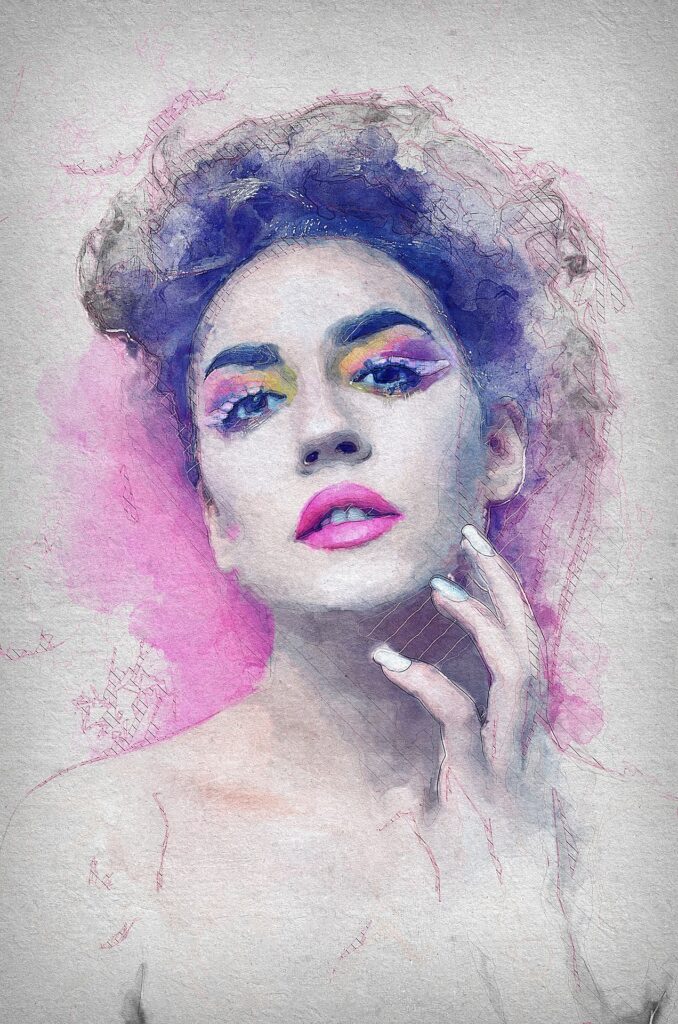
Conclusion
You are surely going to love this editing software. Try this software out and share your experience with us, down in the comments section.
Happy editing!

