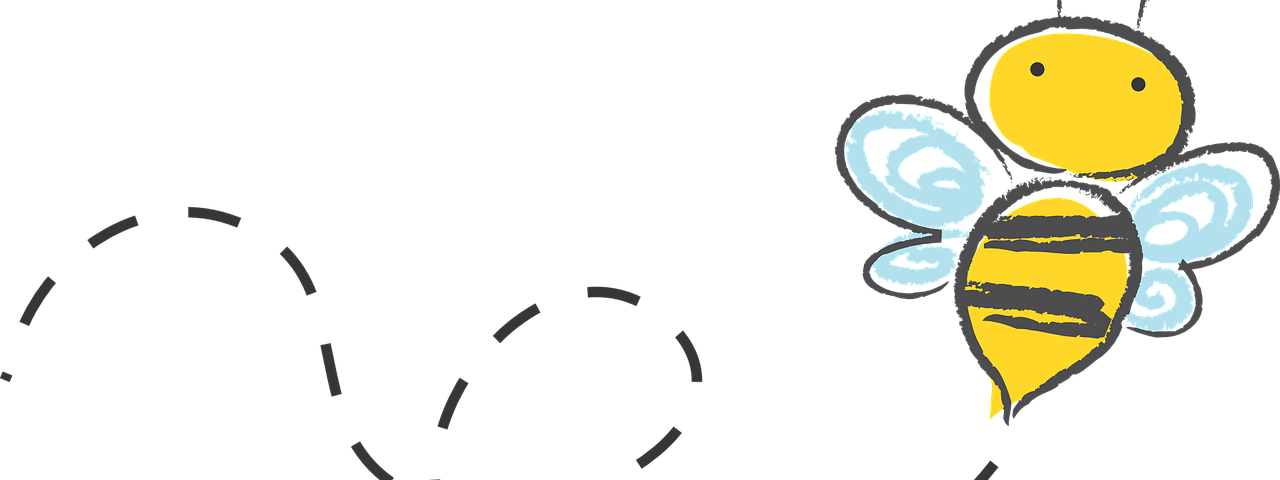Cartoon art has been widely popular all over the world. It has a massive and enriching cultural influence, from the mid-century pop culture and art regeneration to your recent comic book arts. Whether you want to posterize and have fun with your pets or give your profile picture a funny and illustrated look, cartoon effects come into help. They can give your photos a fresh twist by taking them away from all the conventional definitions of being beautiful. Here, you get to learn how to turn your photos into cartoons using abode photoshop.
Abode Photoshop is just the place if you’re on a search for quick, easy, and effective ways of how to turn photos into cartoon-style masterpieces or other themes like retro.

HOW TO ADD CARTOON EFFECTS USING PHOTOSHOP:
Follow the steps in this tutorial one by one to efficiently change your photo into a cartoon picture.
ADD THE REQUIRED IMAGE
Choose the appropriate image you want to cartoonise using the features available in Photoshop.

CONVERTING INTO SMART OBJECTS FOR NON-DESTRUCTIVE EDITS
Once you start using Abode Photoshop, you want to make some smart and effective steps. You also want your edits to be real and fun. Hence, go to the Filter menu from the top and click Convert to get access to Smart Filters.
While using Abode photoshop to turn your pictures into cartoons, you need to be careful about the edges. To put a check on the edges of your images, we click on Filter. Next, it opens a Filter Gallery from where you select Artistic Poster Edges. In Abode Photoshop, you can set a high Edge of Thickness, set the Edge Density to a lower value, or add a low Posterisation value that depends on the image.
When you are finished with turning your photos into cartoons, use Save As to convert your photos into any desired format you need —ranging right from JPGs to PNG’s, TIFFs, and beyond.
When it comes to the area of Poster Edge effect alterations, a higher value of edge thickness will make heavier and noticeable edges. On the other hand, a low edge intensity will give you a cleaner, low gritty look. Posterization values keep a measure of how the colors in your photo are. A greater value will give you a more screen-printed appearance, while a lower value would retain more color gradations.

MOVING ON WITH THE CARICATURE EFFECT
If you clicked a selfie or portrait and want to have fun by creating an illustrated version of yourself in the style and effects of a caricature cartoonist, simply overlay and use another filter to have an exaggerating effect on the eyes. Here are the steps you must follow:
1. Go to the Filter dialogue box and select the Liquify effect.
2. Select the Bloat tool present in the toolbar on the left.
3. We select the Brush Tool Option and make the brush about two to three times the size of the eye in the picture.
4. Place the brush in the center, over the pupil, and get some clicks a few times unless you get the desired look you want.

TURN YOUR PHOTOS IN CARTOON USING ABODE
The fun doesn’t have to stop here. There’s always something, even more, you can do with Photoshop. It is the industry-leading photo editing software used all along by both beginners and pros alike. You can even try and turn your photo into a cartoon photo and then into black and white for a pencil sketch effect, add the desired watermark and then convert the image to different file types before you upload your pic on your social media handles. If you want a photo editor to turn a photo into a cartoon or you simply enough want to boost the saturation in your picture in a single click. Even if you want to go all-in with the collections of art filters and customized photo filters — you can also count upon Photoshop to bring your ideas to life.