In this tutorial, you learn to make youtube channel art in photoshop. When new people visit your YouTube page, they get greeted with an eye-catching header image that runs all across and covers the top of the web page or mobile screen. This is defined as a banner, and it’s a crucial part of branding schemes for any aspiring YouTuber, either big or small.
Most creators on YouTube have their own banner that displays their name and a picture of theirs- this is what you call making a youtube channel art. It has quite a bit of self-explanatory features to itself. Some of the youtube channel arts are designed in quite an artistic way, combining specific images along with effects, shapes, shadows, and sizes. You may revisit your favorite YouTube accounts and notice what kind of artwork they have used in their banners.
Before the tutorial begins, there are some ground rules you need to keep in mind. You need to be creative and enthusiastic about both art and design and have a couple of ideas stored in mind! Try penning them down on paper for record and keep it on hand as you set steps into designing. Let’s go through all the tips and picks regarding Youtube channel art in photoshop. We discuss everything about creating art in the abode photoshop tool.

HOW TO MAKE YOUTUBE CHANNEL ART
Create a Photoshop document
For designing youtube channel art in the form of a banner, youtube recommends dimensions that are about 2560 pixels in-breath and 1440 pixels in length. While you work on making your banner, you must remember that when people view your banner through a mobile screen. It captures the regions of the banner. Hence, you must be pretty careful about what you place in the center while making youtube channel art. The objects or aspects you place far-right or far-left, don.t tend to get noticed quickly. It lessens the eye-catching value and attractiveness.
ADD PROPER BACKGROUND COLOUR
Putting a decent color in the background is another factor for making youtube channel art. Therefore, while working on your craft, create a primary background layer and then fill it with any color you choose. It would be pretty helpful if you took care that the colors you use are not too bright for the eye. They must be cozy and soothing. You can either keep using pint brushes on plain paper or go to the edit option. Choose the fill option next and then use them in anyways. It is quite preferable that you fill your palette with solid colors primarily and then add brushes and textures on the top.
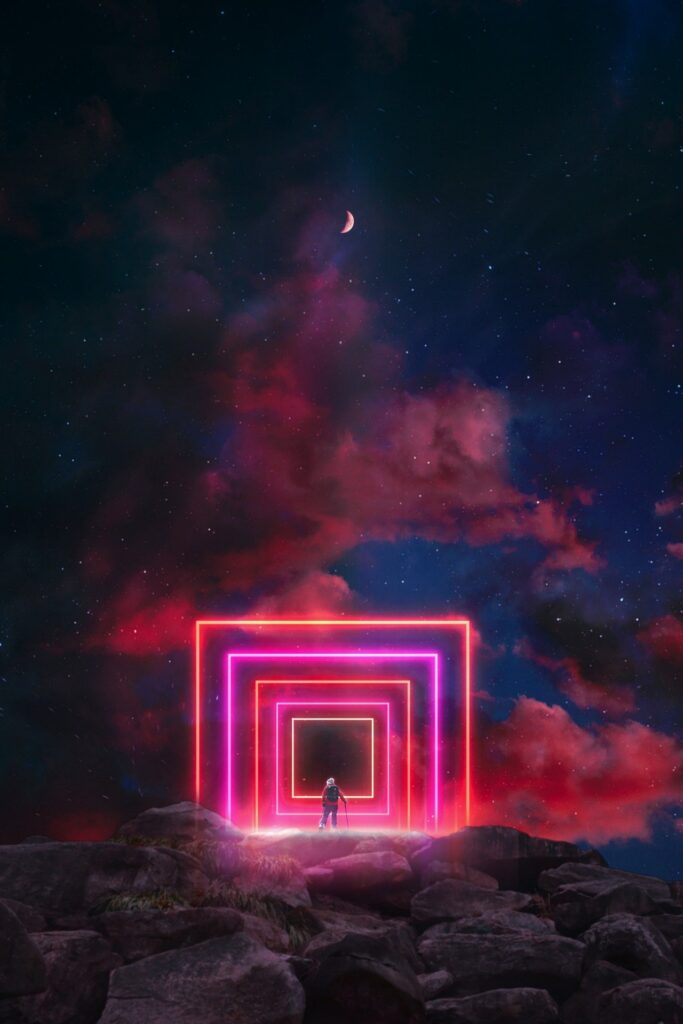
Drop in the elements you want
If you want to use pictures or images present in your computer, perform drag and drop to assemble them into a single file. You can use the free transform command to resize any elements that appear to be too large or small to the eye. Certain channels often use a cutout of an image of the creator. Once you have your photo dropped in the file, you can adjust it with effects like black-and-white so that it fits into any kind of color scheme. You can play around with using the tinting effect on the photo as well. (To tint a photo while making youtube channel art, go to Image and shift to Adjustments. Then follow it with Hue or saturation and click on “COLORIZE”
Add your text
Making a Youtube channel art can often include adding text to your banner. Click on the text tool from the toolbar above and drag a box to put on your file, and create a text layer. You can create multiple text layers or several text layers if you want the text to be placed in various places. You are absolutely free to play around with new kinds of fonts and color combinations. All of them are available to you at a click of a button, and you can use them effectively in any kind of photoshop.

Export using File > Save for the web (legacy)
Once you are content and happy with your youtube channel art and background. You either export it in a .jpeg or .png file and upload it into your YouTube account. Use the “Save for web (legacy)” scheme or option in Photoshop to select the desired image quality. The dimensions are already perfect cause you created them in the first step. Finally, your youtube channel art is all ready to upload on youtube. The better you make the art, the more it will attract page traffic and subscribers.
There is quite a high competition on youtube as well between digital content creators. There are a lot of people squeezed into a single platform. Hence it would be best if you were absolutely fantastic with your content. Your youtube channel isn’t complete without making a youtube channel art. Hence, get shifted on a customized designing platform and create your youtube channel art and banner.

